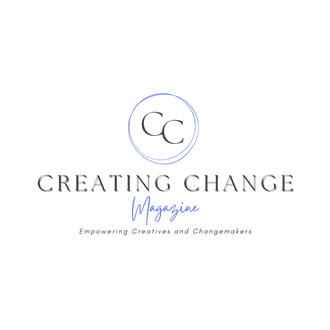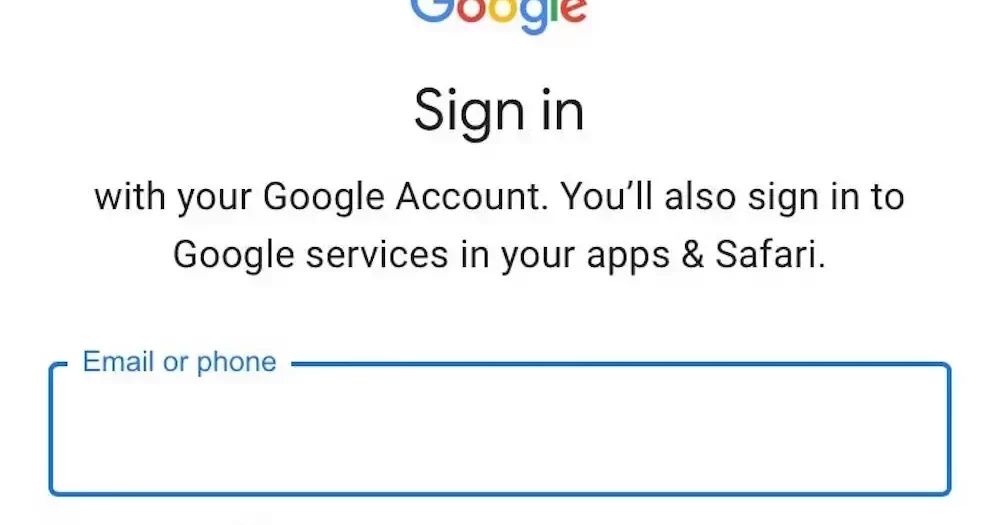Knowing how to make a mailing list in Gmail is an important skill for any business owner. Your email lists play a vital role in your business, helping you connect with a variety of people. They allow you to send marketing emails, keep your customers informed about special deals, and maintain communication with suppliers, partners, and other collaborators. In short, email lists are an important part of your business communication.
Gmail is one of the top email systems used around the world. As of 2023, it had more than 1.8 billion active users and accounted for 75% of all emails opened on the internet. If you’re a Gmail user, you’ve probably experienced the frustration of typing in the wrong email address or forgetting to include someone in an email. This is where Gmail Groups can be a big help.
With Gmail Groups, you can put contacts into a group and give that group a name. Then you can send emails to everyone in that group just by typing the group’s name in the “to” field when you’re writing an email. This feature can make your emailing tasks a lot quicker and easier.
In this guide, we’re going to show you how to create your own email group in Gmail. It’s a simple process, and it could make a big difference for your business.
What are Email Lists?
Simply put, an email mailing list is a subscriber list of addresses of customers that a business builds after customers have submitted their emails and opted to receive content and updates about the business through email. Besides offering updates on businesses’ offerings, email lists can also help in lead generation.
With Gmail’s mailing lists, you can assign a label to specific contacts. This allows you to group contacts based on specific lists. Grouping contacts is useful for the regular mailing of a specific list of persons. Essentially Gmail’s labels act like folders for your emails, letting you track the status of people’s tasks and help you to mark emails that need follow-up or emails that can be read at a late date.
In addition to helping businesses share news and find new customers, email lists are also a great way for businesses to build a closer relationship with their customers. When a customer joins an email list, they’re saying they want to hear more from the business. This allows the business to:
- Send personalized messages to the customers
- Offer special deals and promotions
- Share new products or updates
- Make customers feel special and valued
Plus, by using Gmail’s features, businesses can easily keep track of all these communications and make sure they’re talking to the right people at the right time. All in all, email lists are a powerful tool for any business.
How to make an email list with Gmail
The mailing lists in Gmail are defined by assigning a label to specific contacts. Below we will describe all the necessary steps to create a mailing list.
Step 1: Log into your Gmail account, and from the top corner, pick the all-app icon in between your settings and your profile icon and click on it
Step 2: From the drop-down menu, select ‘Google Contacts’
Step 3: Then select the contacts you want to reach collectively
Step 4: Then on the left side menu locate the ‘create a label’ icon and click on it
Step 5: Then type in the label name you want and hit save
Step 6: From your contacts, hover above the contacts you want to reach collectively and select them
Step 7: After selecting your contacts, go above your contacts and hover over the ‘manage labels’ and add the contacts to the label that you just created, click on that label and hit apply
Step 8: Then go back to your Gmail and hit ‘compose’
Step 9: Type in the name of the label in the address field of your emails. This will then automatically populate all the emails you added to the label. This will also apply for CC and BC as well
Step 10: If you want to send an email to your selected group all you have to do is add your text and body and then click ‘Send’
| Step Number | Procedure |
|---|---|
| 1 | Log into your Gmail account, select the all-app icon located between your settings and profile icon |
| 2 | From the drop-down menu, select ‘Google contacts’ |
| 3 | Choose the contacts you want to include in your mailing list |
| 4 | Find and click on the ‘create a label’ icon in the left side menu |
| 5 | Enter the name for your label and click save |
| 6 | Hover above the selected contacts and select them |
| 7 | Hover over ‘manage labels’, add the contacts to the newly created label, then hit apply |
| 8 | Return to Gmail and click ‘compose’ |
| 9 | In the address field of your email, type in the label name to automatically populate the contacts. This can also be done for CC and BC fields |
| 10 | Add your email text and body, then click ‘Send’ to distribute your email to your selected group |
Email is Still Tops in Marketing
Unlike outreach through social media, email marketing subscribers are six times more likely to get higher click-through rates through emails than through social media posts. It is important that businesses build their email list organically. This is because purchasing email lists could deter prospective clients, as people might mark your email as spam if they didn’t sign up for your list. Some benefits of email lists include:
- They make it personal: People are more responsive to targeted personal online conversations making communications feel more human and real. With it, you can address each user with their name, and send a personalized message.
- Customers still prefer emails: Even though several messaging technologies are available, people still prefer emails for business messages. Branded emails help to represent your business and help build your authority, credibility, and professionalism.
- Emails help build intimate relationships: Emails are the most direct way to communicate one-to-one with your customers. It lets your customers talk with you in person and ask questions if they encounter problems.
- Email lists can be managed easily: You can use your email lists to segment your recipients, follow through on conversations, offer targeted offerings, and much more with relative ease.
- Reach an already engaged audience: An email list can beef up your email marketing efforts to reach out to people who have signed up to your mailing lists to receive marketing messages.
The Perks of Using Gmail’s Mailing Service
Gmail offers lots of business solutions to give your business that extra edge. It offers features like email lists, group contacts, and mass emailing capabilities. Gmail recently revamped its platform to enable users to enjoy a clean, streamlined way to jump between their inbox, Chat, Spaces, and Meet.
Though some of its robust features come through its premium service, some great features come for free for businesses to capitalize on. With the free version of Gmail, you can send internal memos, team-specific emails, and even external messages to clients and partners. Besides offering ease of sending bulk emails to specific contacts Gmail also allows you to recall emails in case you invertedly sent the wrong email, or have typos in your email. You can do this by assigning a cancellation period for all outgoing emails.
Image: Envato Elements
The post originally appeared on following source : Source link