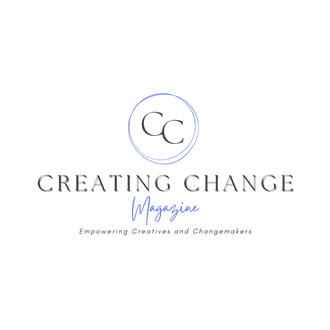Email signatures are a crucial part of a business email and have a lot of importance. The presence of an email signature can tell a recipient who you are, what you do, and the best ways to get in touch with you. A well-crafted, relevant email signature can have a lot of benefits for your business. We’ll look at what an email signature is and why it’s important, plus emails signature examples to help you create your own.
What is an Email Signature?
An email signature is a combination of text and images that goes at the end of every email you send. Depending on your email client, you can create an email signature that adds to every email you send.
If you pay attention to your emails, you’ll likely see that most professional emails have some kind of a signature at the end as a sign off.
Why do I Need a Business Email Signature?
There are many reasons why a business email signature is helpful. The easiest way to think of it is as a type of business card. It tells the recipient who you are, where you work and how to get in touch with you. And don’t forget to keep email signature best practices in mind. Here are a few reasons why you should consider a business email signature:
| Aspect | Description |
|---|---|
| Contact Information | It’s an easy way to provide all your contact information in one place, rather than having to type it out every time. |
| Promotion | Your email signature works as a marketing channel since it includes key information about your company and serves as a form of brand awareness. |
| Personal Touch | An email signature adds a more personal element to your email and creates a connection with the recipient right away. |
| Professionalism | An email signature is a way to build trust, especially if you haven’t contacted the recipient before, as it shows that you are part of a company. |
| Encourages Action | Depending on the structure of your email signature and email, you can use email signatures as a call to action tool to encourage recipients to get back to you. |
What Should my Business Email Signature Include?
There are some integral components that go into creating an email signature block, such as:
- Name
- Job title
- Your company name, company logo, and even your department if appropriate
- Contact details such as a direct phone number
- Secondary contact information such as other direct lines, work phones, etc.
- Social icons that link out to relevant social media pages for your company
- Any awards you or your company has won
- A call to action (if relevant)
Simple Email Signature Examples
We’ll look at some simple email signature examples to help you get started.
Example 1:
Name
Title
Company
Phone
You can use this example for your personal brand as professional email signature templates usually contain this information at the minimum.
Example 2:
Name
Title
Company
Website
This is a basic email signature that best if you’d rather not provide a phone number or for email inboxes monitored by multiple people.
Example 3:
Name
Title
Company
Phone
Website
A more comprehensive email signature that can work well as a marketing rep email signature and for other professional services.
Note that you can add a business logo to these email signatures if you’d like, but it’s not necessarily a requirement if you’d like to keep them simple.
Funny (But Professional) Email Signature Examples
For those looking to add a little wit and sass to their email signature, you can find some email signatures examples here that could be useful.
The best way to add a funny saying to your email signature is to use one of the examples here, and add a funny saying or phrase to it. They can be a great addition for departments such as customer service and marketing where a more personal connection needs to be established.
Funny email signature example 1:
Name
Title
Company
Phone
Funny saying here
Funny email signature example 2:
Name
Title
Company
Funny saying here
Website
Professional Email Signature Examples
Including professional email signatures to your email is incredibly crucial for both business owners an employees. Corporate email signatures are key for recipients since they can quickly understand what you do and how they might know you. Here are some professional signature examples that you can use.
Example 1:
Name
Corporate logo, Title and Department
Company
Website
Social media links
Example 2:
Name
Corporate logo, Title and Department
Company
Phone
Website
Social media links
Example 3:
Name
Company
Title and Department
Phone
Website
Social media icons
Personal Email Signature Examples
For those seeking something a little more personal and perhaps something casual, email signatures can be reworked to be less formal. Here are some of the best examples of business email signatures that don’t feel as business-like.
Example 1
Name
Title
Phone
Example 2
Name
Phone
Website
Example 3
Name
Title
Phone
Creative Email Signature Examples
Certain professions may need a different kind of email signature. For example, a graphic designer email signature may need a more visual touch compared to other professions. There are also funny phone signature ideas you can use, for your smartphone or tablet. Here are some creative email signature ideas to get you started:
Example 1
Brand logo
Name
Title
Company
Phone
Website
Social media icons
Example 2
Brand logo
Name
Title
Phone
Portfolio link
Example 2
Brand logo
Name
Title
Phone
Website
HTML Email Signature
For a more dynamic and visual email signature, HTML formatting can help. Although it might seem complicated, there are many HTML signature examples that can be used with most major email clients such as Gmail and Outlook.
This is more of a custom option to make it your own signature, and add more details such as making an email signature banners, using more graphics, and more.
You can find email signature examples for HTML here that you can customize accordingly.
Email Signature Template
You can create email signatures using signature generations, an email signature maker, and signature templates.
You can also use a free email signature generator to create your signature. If you’re looking for email signature templates, we can help. You can use the template below and add items or edit as needed to make it your own.
[Company’s logo on the left side]
Your Name
Your title | www.yourcompany website.com
Telephone: XXX
Mobile: XXX
Email: yourname@yourcompany.com
Address: Business address here
[Social media icons below, linked to relevant company pages]
How to Add an Email Signature to Your Email
Most major email clients let you set up an email signature in just a few clicks, so it’s a simple step that can have a significant impact on your business.
Here’s how to set up up your email signature, including Gmail email signatures and
For Outlook email signatures:
- Navigate to Settings in your Outlook and select ‘view all settings for your Outlook.’
- Select Mail and then select Compose and Reply
- You’ll see an option for ’email signature’ where you can set up your signature and format it as needed.
- Once the entire signature is formatted, you can select whether you want the email signature to appear only in new emails by choosing the ‘Automatically include my signature on new messages I compose.’
For Gmail email signatures:
- Navigate to settings and select ‘See all settings.’
- You’ll then see a ‘Signature’ section where you can format and add your signature, including multiple signatures as well, if you’d prefer.
- Once you have formatted your email signature, you’ll just need to click ‘Save changes’ for it to take effect.
Tips for Creating the Perfect Email Signature
Creating the perfect company email signature is about recognizing the individual while balancing the company’s brand requirements and marketing potential.
Here are some tips on how to create the perfect email signature:
- Add a logo: Adding your company logo can make your email signature look more professional, as adds a visual element to make it more interesting.
- Incorporate a marketing campaign: Where possible, try to incorporate marketing campaigns taglines, articles, and even a recent blog post to create more visibility for the brand.
- Prioritize Readability: Ensure that your signature is easy to read. This means using a clear font and appropriate font size, and making sure there’s a good contrast between the text and the background. Avoid script or overly stylized fonts that might be hard for some people to decipher.
- Opt for a Clean Layout: Organize the information in your signature in a logical manner. If your signature is too busy or cluttered, key details may be overlooked. A simple and clean layout ensures that the recipient can quickly find the information they’re looking for.
- Limit the Number of Links: While it’s tempting to link to every social media platform and webpage you’re involved with, too many links can be overwhelming. Stick to the most important and relevant links, and consider using link shorteners if necessary to keep the signature tidy.
- Avoid Large Images or Files: Using large images or attaching files (like vCards) to your signature can make your emails bulkier and increase the chances of them being flagged as spam. If you include a company logo or other graphic, ensure it’s optimized for email and is of a reasonable size.
- Test Your Signature: Before finalizing your email signature, send test emails to different email clients (like Gmail, Outlook, Yahoo) and check them on various devices (desktop, tablet, mobile). This ensures your signature looks consistent and as intended, regardless of how the recipient is viewing it.
- Promote your social media: You can add links to social media sites by using social media icons is a creative way to market your brand while building out your email signature.
- Be consistent: If you are adding an email signature, encourage other employees to do so to ensure that each team member presents themselves professionally with up to date information using the existing signature structure.
- Include different types of contact information: Not everyone prefers to respond to an email, so having other contact information, including a direct line, ensures that recipients can get in touch with you.
Image: Depositphotos
The post originally appeared on following source : Source link