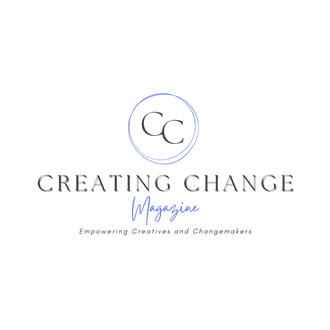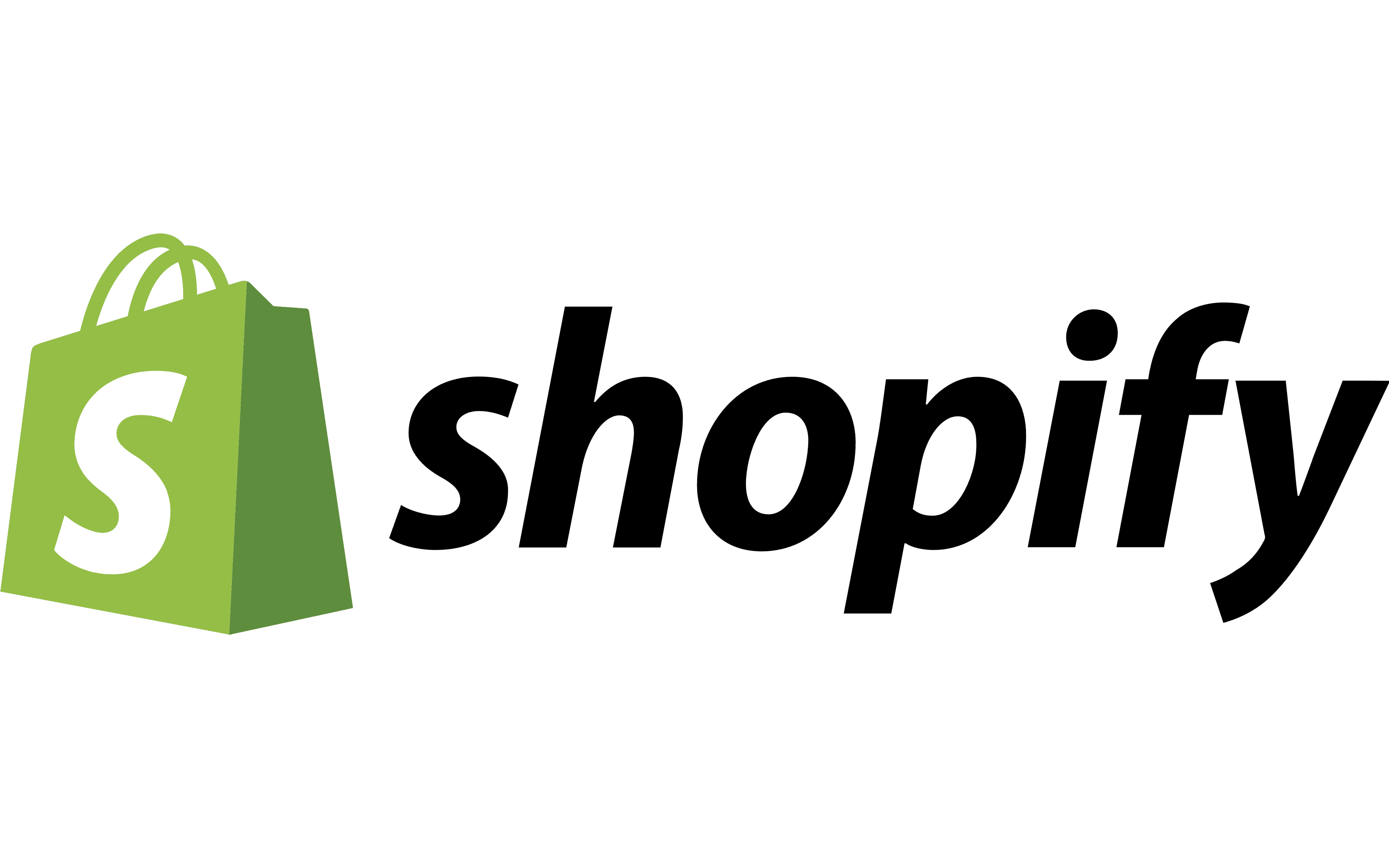As an entrepreneur or business owner, staying on top of your sales is paramount—regardless of the size of your company. Automated sales reporting can be a great tool to aid your financial efforts, without breaking the bank.
Yes, because even small companies and startups can—and should—take advantage of these reporting tools if they want to thrive in an increasingly competitive landscape.
Do you want to use automated sales reporting for your startup or small business but don’t know where to start? This beginners’ guide covers the essentials with a simple step-by-step guide to making your first automated sales reports. Let’s dive in!
Verizon Digital Ready Provides the Free Skills Training Entrepreneurs Need
What Is Automated Sales Reporting?
Automated sales reporting is the process of using digital software tools to collect, process, and present sales data automatically. This eliminates the need for manual data entry and analysis, making it easier for you to track sales performance.
It doesn’t hurt to invest in complex sales reporting software or to dive deep into technical questions like, “What are machine learning models?” But this guide is aimed at startups and side hustlers just getting started with automated sales reporting, so we’ll keep things simple and to the point.
SalesForce
AI + Data + CRM = more sales and happier customers.
Start or grow your business with the #1 CRM. Salesforce now has AI tools that helps you connect with your customers in a whole new way.
We earn a commission if you make a purchase, at no additional cost to you.
What Are the Benefits of Automated Sales Reporting for Startups?
- Increased efficiency: Automating the collection and processing of sales data saves significant time and effort, allowing you to focus on revenue-driving activities rather than admin tasks. These automated systems also generate reports quickly, providing real-time insights without the need for manual compilation and analysis.
- Improved accuracy: Automation reduces the risk of errors and ensures more accurate and reliable sales data. Plus, you can be sure that data is consistently formatted and reported, meaning fewer discrepancies or less unclear information.
-
- Real-time insights: Real-time reporting enables your startup to monitor sales performance and respond swiftly to problems. With daily sales reports, you can also quickly identify trends and opportunities.
- Data-driven decisions: Access to accurate and timely sales data will help inform your decision-making. That way, you can create effective sales strategies and optimize your marketing efforts according to live data. Automated reports also enable continuous monitoring of sales performance against your key performance indicators (KPIs), so you can adjust as you go.
- Scalability: Automated sales processes can easily scale to accommodate increasing volumes of data as your business grows. Plus, most automated reporting tools can integrate with various other platforms, which provides flexibility as your company’s tech stack evolves.
- Cost-effectiveness: Reducing the need for extensive manual labor will help you optimize your resources and potentially lower operational costs. Many affordable or even free tools are available for startups to implement automated sales reporting, so you don’t necessarily need to put in a significant financial investment.
- Customization and flexibility: Automated reporting also allows for the creation of customized reports tailored to your specific needs and preferences. You can easily adjust and refine automated processes and reports as your needs change.
How to Boost Sales with Customer Segmentation Analysis
How to Get Started With Automated Sales Reporting in 4 Steps
1. Define Your Goals and Metrics
Automated sales reporting requires a clear sense of what you want to get out of the process and how you’ll measure it. Whether you’re a solo entrepreneur or running a small-team startup, your business needs clearly defined and measurable objectives. Here’s what you should consider before embarking on your automated sales reporting journey:
- Key metrics: You need to identify your essential sales metrics. These might include total sales, sales per product, customer acquisition numbers, and conversion rates.
- Objectives: Next, figure out what exactly you want to achieve with these reports. Some typical objectives might be tracking growth or decline in sales, identifying top products, and measuring marketing campaign impact.
- Frequency: Finally, think about how often you’ll need these reports—daily, weekly, monthly, or quarterly? You should take into consideration the following:
-
- Sales velocity: businesses with high-frequency transactions (e.g. e-commerce and retail) may want daily reports while those with longer sales cycles (e.g. B2B enterprises) might need weekly or monthly reports.
- Industry volatility: Businesses in rapidly changing industries may need more frequent reporting to stay abreast of market trends.
- Seasonality: During peak seasons or promotional periods, more frequent reporting can help monitor and capitalize on sales spikes.
- Company size: Startups and small businesses might need frequent updates to ensure agile responses, while larger corporations may rely on more established, periodic reporting cycles.
How to Improve Your Ecommerce Checkout Page and Increase Sales
2. Start With Basic and Affordable Tools
Before you invest a large amount of money into a comprehensive sales reporting tool, begin with whatever is affordable, even if it’s basic. That way, you can test out your own needs and reporting processes to figure out what higher-cost features you might need.
Look out for tools that are scalable and easily integrated with your existing business apps, as well as those that make automation easy or use types of generative AI to assist you.
Here are some tools to start out with.
Shopify – Web Builder
Making Commerce Better for Everyone
Learn more about our beginnings and how we are building for the world’s newest entrepreneurs and biggest brands
We earn a commission if you make a purchase, at no additional cost to you.
Spreadsheets
Google Sheets is a great beginner’s tool that features built-in functions and formulas for data analysis and integration with various apps and services through Google Workspace. This tool is free for individual use and starts at $6 per user per month for business use.
Microsoft Excel is another popular choice, featuring advanced data analysis tools and advanced functions, charts for data visualization, and macros for automation. Part of Microsoft 365 subscriptions, prices start at $6.99 per month for personal use and $6 per user per month for business use.
CRM Tools
HubSpot CRM offers a reporting dashboard for sales metrics, as well as integrations with a wide range of other tools and services. There’s a free tier available, but additional features and higher limits are available in paid plans starting at $15 per month.
Another option is Zoho CRM. This includes sales automation and lead management as well as workflow automation, customizable dashboards and reports, and integration with Zoho Suite and other third-party applications. You can use their free plan (available for up to three users) or opt for a paid plan starting at $15 per user per month.
Automation Tools
Zapier and Microsoft Power Automate are two of the best ones. Zapier connects over 3,000 apps to automate workflows, and features an easy-to-use interface for creating automated workflows (Zaps) without coding, as well as triggers and actions to automate data transfer between apps.
Its free tier includes basic features, whereas its paid plans – starting at $19.99 per month – might be a better choice if you’re looking for something a bit more advanced.
Microsoft Power Automate is a robust automation tool that integrates with various Microsoft and third-party apps. It utilizes a visual interface for creating automated workflows without the need for extensive coding skills, and offers a variety of triggers and actions to automate data transfer and perform tasks between different applications.
Again, there’s a free tier available – with limited features – and paid plans start at $15 per user per month.
Business Intelligence (BI) Tools
Among the tools out there, Google Data Studio and Microsoft Power BI are two of the most popular ones.
Google Data Studio is a free tool for creating interactive reports and dashboards, offering integration with both Google products (Google Analytics, Sheets, Ads) and other data sources. The tool’s drag-and-drop interface for easy report creation is a great addition, as well as its customizable templates and data visualization options.
Microsoft Power BI is a powerful data visualization and business analytics tool, integrating with various data sources including Excel, databases, and online services. It features interactive dashboards and reports with real-time data updates, and Power Query for data transformation and cleaning.
The tool includes a free desktop version, while Power BI Pro starts at $9.99 per user per month.
7 Best Sales Software for Small Businesses
3. Collect and Input Data
From this point on, we’ll assume you’re going to use either Google Sheets or Excel for your sales reporting. There are more complex tools out there, but this will help you get started.
First off, you’ll need to collect your data and input it into Sheets or Excel. Below we’ll look at how to do it manually and how to automate it (for the latter, you’ll need to use a CRM system like Hubspot or Zoho).
Manual Data Entry
Open a new Google Sheet or Excel workbook and create columns for key data points (i.e. Date, Customer, Product, Quantity, Sale Amount). Manually enter sales data into the corresponding columns.
Automated Data Collection Via Zapier
Sign up for Zapier and create a Zap to connect your CRM (e.g., HubSpot, Zoho) with Google Sheets or Excel.
Set up the trigger (e.g., New Deal in HubSpot) and action (e.g., Create Spreadsheet Row in Google Sheets or Excel).
Map CRM data fields to the corresponding columns in Google Sheets or Excel.
Automated Data Collection Via Power Automate
Sign up for Microsoft Power Automate and create a flow to connect your CRM with Excel.
Set up the trigger (e.g. New Deal in Dynamics 365) and action (e.g. Add a row into a table in Excel).
Map CRM data fields to the corresponding columns in Excel.
4. Create Detailed Reports Using BI tools
Google Data Studio
- Connect Google Sheets data:
- Create a new data source in Google Data Studio, selecting Google Sheets and linking to your spreadsheet.
- Configure fields and ensure data types are correctly identified.
- Create a report:
- Build your report by dragging and dropping fields to create tables, charts, and graphs.
- Visualizations can include line charts for Sales Amount over time or bar charts for Quantity by Product.
- Add filters and date range controls for interactive data exploration.
Microsoft Power BI
- Connect Excel Data:
- In Power BI Desktop, get data from Excel, selecting the worksheet with your sales data, and load it into Power BI.
- Create a report:
- Build your report by adding fields to create visualizations such as column charts for Sales Amount by Date or donut charts for Sales Distribution by Product.
- Apply filters and slicers for interactive exploration.
- Customize visualizations with colors, labels, and legends.
Best Sales CRM Software
Final Thoughts: Start Small, Scale Up
When you hear “automated sales reports,” you might think you’ll need coding experience or expensive software to make it work. Yet, this guide has covered the basic steps for automating your sales reports so you can make a start and then scale according to your needs.
Rather than throwing money at expensive software or a coder, have a go at the above steps to see if you can create automated sales reports that help streamline your operations.
Image sourced from Unsplash
The post originally appeared on following source : Source link