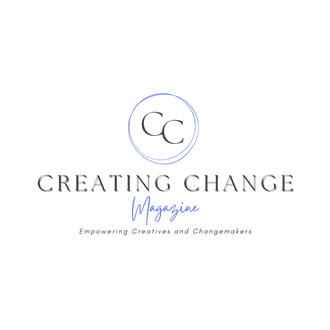Looking for a new logo but unsure how to begin? The Canva Logo Maker is here to assist you. With a wide array of user-friendly tools, you can design professional custom logos in just minutes.
Plus, since there’s no need to be a logo design expert, you can learn how to make a logo for a small business and offer small business logo design services.
What is the Canva Logo Creator?
So, what is Canva Logo Creator? It’s a free online tool that allows users to create amazing logos without any design experience. The logo maker is easy to use and provides a variety of logo fonts, colors, and templates to choose from.
Is Canva Good for Logos?
Canva is great for any business seeking an integrated tool for creating professional logos as well as keeping their brand consistent. It offers a lot of features, including the ability to upload your own images or design elements.
Why You Should be Using the Canva Logo Maker for Your Business
Individuals and small teams seeking an integrated tool to create stunning logos, social media posts, and other images to keep their brand consistent should be using the Canva logo maker.
- Canva is a design tool that even people with no design skills can use. With a library of built-in templates, Canva makes creating high-quality visuals for your business simple, even for non-designers.
- Finished designs look incredible, which can help you attract potential customers to create other logos for them.
- Canva Pro is free to use during their 30-day trial. This gives you a chance to create and download designs using features available on the paid plan.
- Small teams who want to create a high-quality design without hiring a designer should use Canva. Large businesses seeking to create designs for branding should as well.
How to Create a Logo on Canva: A Step-By-Step Guide
In this guide, you will discover how to design your own logo using Canva. This is an excellent method for crafting a distinctive custom logo.
Step 1: Login and Search for a Template
Login to your Canva account, hover your mouse over “Templates,” then simply click “Logos.”
Step 2: Choose Your Template
Find a template you want to use, click it, then press the “Customize this template” button.
Step 3: Add/Remove Graphics
To remove graphics, click on them and hit delete or backspace. To add graphics, drag and drop them from “Photos” or “Elements.” You can also upload your own!
Step 4: Modify Font
Change your letter style by clicking on the words you want to modify. Click on the font box towards the top left of your screen and select a new font.
Step 5: Download Your New Design
Click “Share” in the top right corner of your screen, then select download. Ensure the settings meet your preferences, and finally, click the “Download” button.
Canva’s Logo Templates
You can find all the logo templates you need to easily create a great brand for your business.
Logotype Fashion Store Logo Neon
This template is perfect for anything fashion-related.
Fast Bird Express Company
Here’s a template that’s great for a delivery company.
Purple Minimalist Rainbow Kids Baby Toys Logo
This template can be used for an e-commerce toy store.
Cute Dog Grooming and Care Logo
A dog groomer could use this template.
Black and White Illustrative Hand Weightlifting
In the fitness industry? This template would work great!
Examples of Canva Logo Designs
Check out these example logo design templates to get started.
YouTube Channel Logo Canva
This pro gaming channel’s YouTube logo is by Trust Design.
Real Estate Logo in Canva
Vishnu Grover brings us this elegant real estate logo.
Graphic Designer Logo
A graphic design artist can use the countless templates available like this one.
Sports Logo in Canva
This logo would be great for a sports team.
Auto Logo in Canva
This logo design would work well for automotive shops.
How to Make a Round Logo in Canva
Creating a great logo doesn’t have to be hard. Canva makes it easy and fun!
- Log in and navigate to the logo templates.
- Select “Create a blank Logo.”
- Select “Elements” on the left, click “Frames,” and pick one of the circle frames.
- Locate an image in “Photos” or “Elements,” or upload your own. Then, drag and drop this image into the circular frame.
- Click “Text” on the left sidebar and click “Add a heading.”
- Click on your text to modify it as needed by adding your content and choosing a font from the font box.
- Adjust the placement of your images and text, then download. Select “Transparent background” to keep the round shape.
How to Make a Circular Logo in Canva
Let’s go through the simple steps to make a circular logo in Canva.
- Log in and head over to the logo templates.
- Scroll through the options bar and select “Circular Logos.”
- Find a template you want to use, click on it, then click “Customize this logo.”
- Add or remove images from “Photos” or “Elements” or upload your own.
- Adjust your text and font as necessary. Click on the text you wish to edit, enter your custom text, and then select a different font from the font box at the top.
- Change your image and text placement if needed, then download. Select the “Transparent background” option to keep the circular shape.
How to Make a Logo Transparent in Canva
A logo that has a white background or any color can have a transparent background in a cinch using Canva.
- Log in and then head over to the logo templates.
- After finding a template you’d like to use, click on it and then click on “Customize this logo.”
- To remove an image, click on it and hit backspace or delete.
- You can add images from “Photos” or “Elements” or just upload your own.
- Customize your text and font by clicking on the words you want to modify. You can select a different font using the font box located at the top.
- Make sure your image and text placement are correct. Select the “Transparent background” option, then click “Download.
How to Resize a Logo in Canva
With Canva’s magic resize feature, you can take a single design and resize it to fit your needs.
- After logging in to your account, click on an existing design.
- To begin, click the “Resize” button located in the top left corner of your screen. You can enter your own custom dimensions or choose from popular design sizes such as Facebook, Twitter, and others.
- Once you’re set on dimensions, click “Resize” to change the dimensions of your existing design. You can also click “Copy & resize” to create a new project with that same design but at a new size.
- Make sure the placement of your text and images is correct by moving them around if necessary.
- Download your newly sized design by clicking share in the top right corner, then “Download.” Set the options to your liking, then click the “Download” button.
Do you need Canva Pro to use the logo maker?
No, you don’t need Canva Pro to use the logo maker. However, if you want to download your logo in high resolution or want more advanced tools and features, you’ll need to upgrade to Canva Pro.
Image: Depositphotos
The post originally appeared on following source : Source link